
PUMPA - SMART LEARNING
எங்கள் ஆசிரியர்களுடன் 1-ஆன்-1 ஆலோசனை நேரத்தைப் பெறுங்கள். டாப்பர் ஆவதற்கு நாங்கள் பயிற்சி அளிப்போம்
Book Free DemoSaving New or Existing Document:
For an Existing document:
1. By clicking the Save button on the menu bar.
2. By selecting \(\text{File \(\rightarrow\) Save}\) commands from the menu bar.
3. Keyboard shortcut: Press \(\text{CTRL + S}\) keys.
1. By clicking the Save button on the menu bar.
2. By selecting \(\text{File \(\rightarrow\) Save}\) commands from the menu bar.
3. Keyboard shortcut: Press \(\text{CTRL + S}\) keys.
In case if the document is already saved with a name earlier, it will simply save the document again.
For a New document:
- If the file is a new document, then the ‘Save As’ dialog box will be opened.
- The folder where you want to place your document is selected.
- The name of the document is given in File Name, and then the OK button is clicked.
A document can also be saved by choosing \(\text{File \(\rightarrow\) Save As}\) commands on the menu bar.
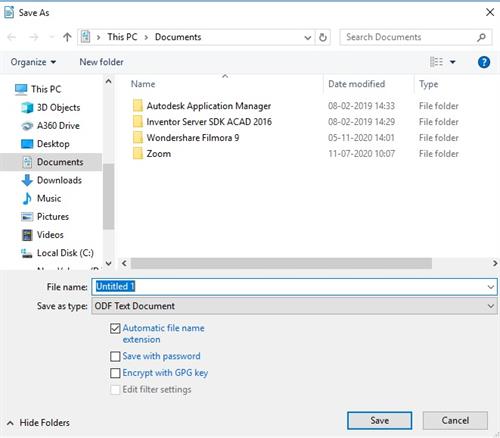
Saving a document
Closing the Document:
2. Even the Close icon can be clicked if it is visible on the Standard toolbar.