
PUMPA - SMART LEARNING
எங்கள் ஆசிரியர்களுடன் 1-ஆன்-1 ஆலோசனை நேரத்தைப் பெறுங்கள். டாப்பர் ஆவதற்கு நாங்கள் பயிற்சி அளிப்போம்
Book Free DemoWhen LibreOffice Calc starts, the main window opens, and the various parts are shown as in the image below.
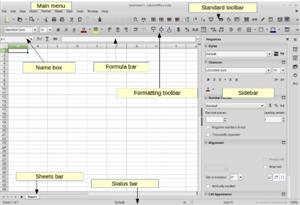
The Menu bar, Toolbars, Sidebar, and Status bar have similar functionalities with other LibreOffice components.
Spreadsheet layout:
The main part of the workspace in LibreOffice Calc displays the cells in the form of a grid. Each cell is defined by the intersection of one column and one row in the spreadsheet.
The main part of the workspace in LibreOffice Calc displays the cells in the form of a grid. Each cell is defined by the intersection of one column and one row in the spreadsheet.
At the top of the columns and the left end of the rows are a series of header boxes containing letters and numbers. The column headers use an alphabet character starting at A and go on to the right. The row headers use a numerical character starting at one and go down.
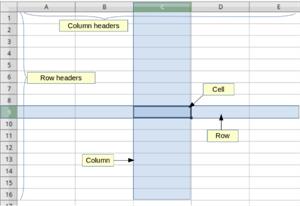
Name box and Formula bar:
The Name box represents the name of the active cell. The name of each cell is determined by the letter of the column and its line number (Ex. \(B4\)). The active cell is the one chosen each time using the mouse or keyboard.
The Formula Bar is placed next to the Name Box that shows the formula or just the contents of a cell. In the Formula bar, there are buttons for inserting functions into a cell. Formulas and functions allow us to enter calculations into a cell based on the values of other cells.
Sheets bar:
In LibreOffice Calc, you can have more than one sheet in a spreadsheet. At the bottom of the grid of cells in a spreadsheet, the sheets bar is placed, indicating how many sheets are there in your spreadsheet. Clicking on a sheet's tab allows access and displays the workspace of each sheet. An active sheet is indicated with a highlight colour on the sheet's tab.
Saving and Exporting spreadsheets:
LibreOffice Calc uses the Open Document Format with the extension \(*.ods\) to save the spreadsheets. If you want to exchange files with users who uses Microsoft Office, LibreOffice Calc supports saving files to \(*.xls\) format. Of course, you can export a spreadsheet to various file formats, including \(*.CSV, *.PDF, *.HTML\) and other formats.