
PUMPA - SMART LEARNING
எங்கள் ஆசிரியர்களுடன் 1-ஆன்-1 ஆலோசனை நேரத்தைப் பெறுங்கள். டாப்பர் ஆவதற்கு நாங்கள் பயிற்சி அளிப்போம்
Book Free DemoScratch is the most valuable academic programming software available in the market today. No other programming tool makes programming as easy as Scratch does. Scratch has motivated many similar products, but it remains the most popular tool. With Scratch, you can make interactive games, animations, and science projects, and all while having lots of fun!
The Scratch editor is the space where you snap code blocks together to make your animation, game, or artwork. The Create link will be at the top of the page, enabling you to open the editor (as shown in the figure below) so you can start creating Scratch programs.
The Scratch editor is the space where you snap code blocks together to make your animation, game, or artwork. The Create link will be at the top of the page, enabling you to open the editor (as shown in the figure below) so you can start creating Scratch programs.
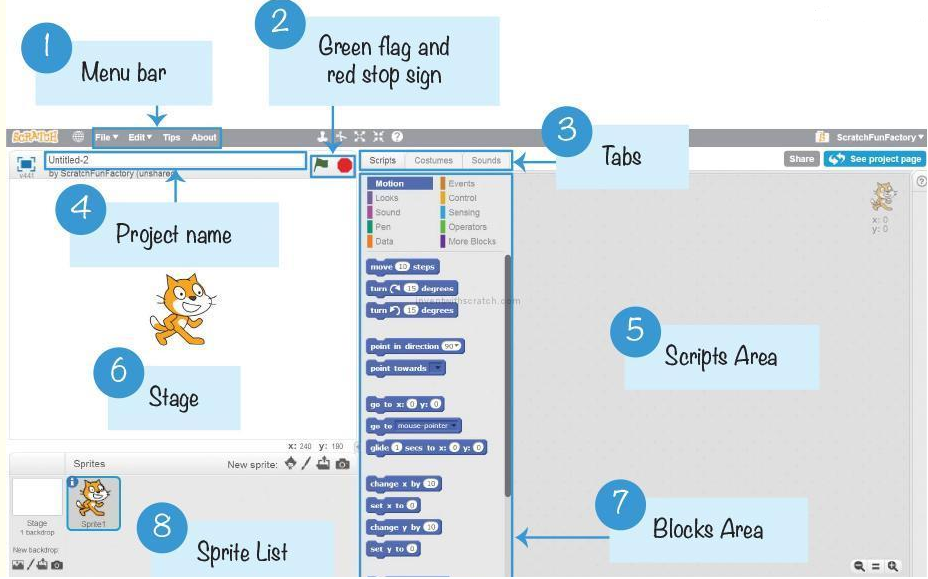
Scratch window
The most primary object in Scratch software is the sprite. Sprites locate on the Stage, and their code blocks control their behaviour. The editor automatically begins with a cat sprite for all new projects, but you can include more sprites.
You can program a sprite by including code blocks to the Scripts Area on the right side of the window. In Scratch, a stack of code blocks is known as a script.
The text field at the editor's top has the project's name. After you have named your project using a descriptive name, remember to periodically save your project by clicking File - Save Now from the menu bar to prevent losing your work if your browser crashes.
You can have the code blocks from the Blocks Area in the centre. At the top of the Blocks Area are \(10\) categories of code blocks: Motion, Looks, Sound, Pen, Data, Events, Control, Sensing, Operators, and More Blocks.
Each code block belongs to one category and blocks within the same category share the same color.
Example:
For example, say the block is available in the purple Looks type. An infinite collection of code blocks is available; drag and drop them from the Blocks Area to the Scripts Area.
Each sprite has its own script. When you click the sprite available in the Sprite List, Scripts Area will show the sprite's scripts. Choose the Scripts tab to show the Scripts Area. Paint Editor replaces the Scripts Area and Sound Editor when the Costumes and Sounds tabs are chosen, respectively.
Clicking the green flag will start your program, and clicking the red stop sign will stop it.
Clicking the green flag will start your program, and clicking the red stop sign will stop it.