
PUMPA - SMART LEARNING
எங்கள் ஆசிரியர்களுடன் 1-ஆன்-1 ஆலோசனை நேரத்தைப் பெறுங்கள். டாப்பர் ஆவதற்கு நாங்கள் பயிற்சி அளிப்போம்
Book Free DemoYou can use LibreOffice without needing a pointing device, such as a mouse or trackball, by using its in-built keyboard shortcuts. Tasks as diverse and complex as docking and un-docking toolbars and windows or adjusting the size or location of objects can all be performed with only a keyboard. Although LibreOffice has its own large set of keyboard shortcuts, each component provides others that are specific to its work.
Impress Function Keys:
A function key is a key on a keyboard that can be programmed to cause an operating system (OS) command interpreter or application program to perform specific actions, a form of a soft key.
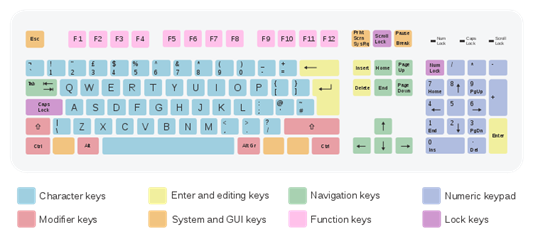
Shortcut Keys | Effect |
\(F1\) | Open LibreOffice Impress Help. |
\(F2\) | Select the text tool and edit the text. |
\(Ctrl+F2\) | Starts a slide show. |
\(F3\) | Enter group and edit group. |
\(Shift+F3\) | Duplicate object. |
\(Ctrl+F3\) | Exit group. |
\(F4\) | Open Position and Size dialogue. |
\(F5\) | Starts a slide show. |
\(Shift+F5\) | Restart a slide show at the current slide where the slide show was previously stopped at. |
\(Alt+Shift+F5\) | Go to the first slide in a presentation when in Normal view. |
\(Ctrl+Shift+F5\) | Open Navigator. |
\(F6\) | Forward navigation within the on-screen elements without using mouse. |
\(Shift+F6\) | Backward navigation within the on-screen elements without using mouse. |
\(F7\) | Start spelling checker. |
\(Ctrl+F7\) | Open thesaurus. |
\(F8\) | Edit points. |
\(Ctrl+Shift+F8\) | Fit text to frame. |
\(Shift+F10\) | Open context menu of a selected object. |
\(F11\) | Open Styles and Formatting dialog. |
Reference:
https://commons.wikimedia.org/wiki/File:ISO_keyboard_(105)_QWERTY_UK.svg
https://documentation.libreoffice.org/assets/Uploads/Documentation/en/IG4.2/PDF/IG4212-KeyboardShortcuts.pdf